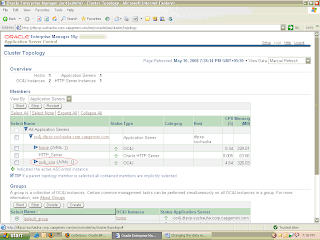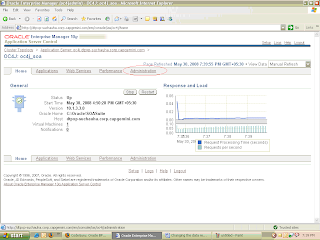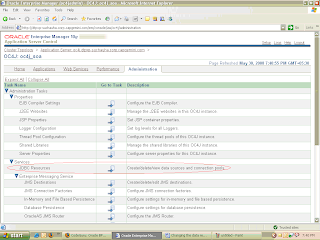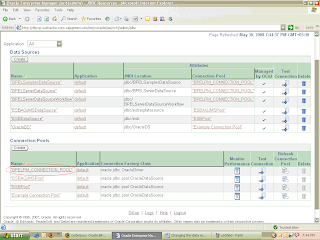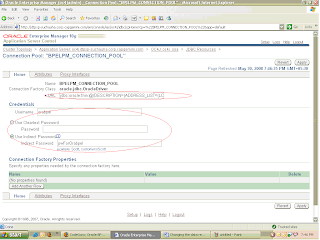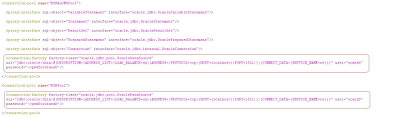In my earlier post I wrote about and how to create metadata repository. In this I am writing how to change the metadata repository. By changing metadata repository means pointing the BPM to store the BPEL processes and instances information on a new server.
There are two ways of doing the same :
- First is through EM (Enterprise Manager) console and
- The second is directly editing the data-sources.xml file.
So, lets do it through first method.
Through Enterprise Manager or EM Console
- Login to EM Console.
- Click the instance for which data repository has to be changed. In this case oc4j_soa.
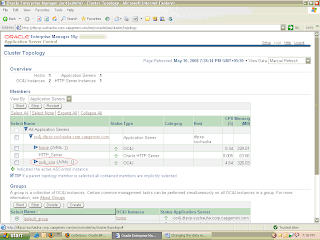
Click on administration tab.
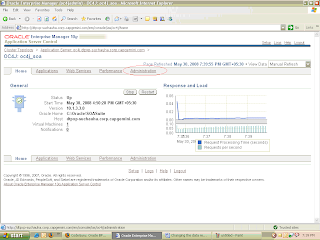
Click on the arrow against the JDBC Resources.
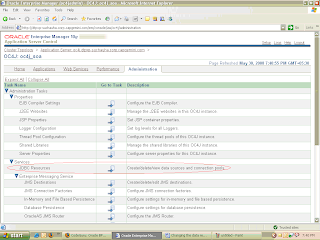
Click on the connection pool for which data repository has to be changed.
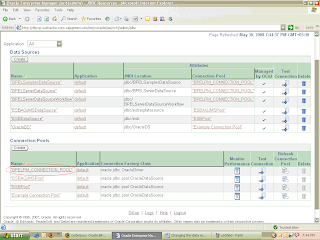
Enter the URL and credentials of new database.
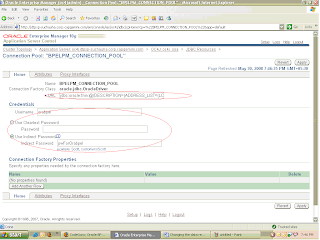
Click Apply.
- Repeat from step 5 for other connection pools.
- Restart the SOA Suite.
- You are done.
The other way to do the same is to directly edit the data-sources.xml file.
- Find data-sources.xml in [Oracle Home\j2ee\oc4j_soa\config]
- Open it in any text editor.
You'll find the sections as below:
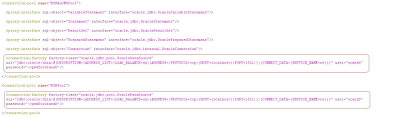

- Replace the values of host port service_name with that of new database.
- Restart the SOA Suite.